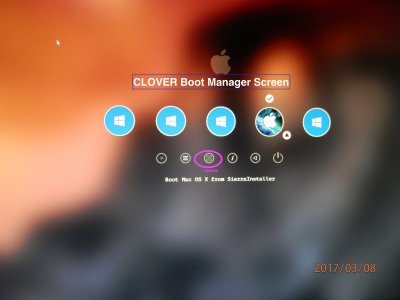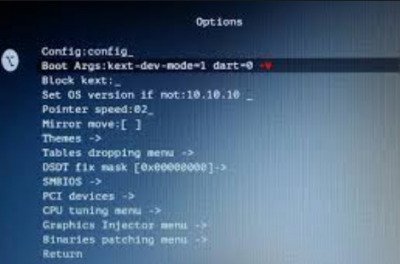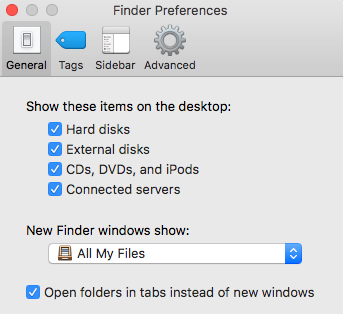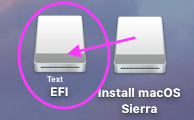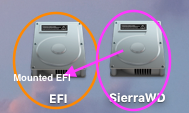- Joined
- Feb 20, 2017
- Messages
- 21
- Motherboard
- Asus ROG Maximus V Gene
- CPU
- i7-3770K @ 4.6Ghz [Corsair H80i v2 cooler]
- Graphics
- Nvidia GTX680 x2[SLI]
- Mac
- Mobile Phone
Hi,
I would like to successfully install MacOS Sierra correctly using my desktop, any help would be appreciated.

Thanks all ^_^
I would like to successfully install MacOS Sierra correctly using my desktop, any help would be appreciated.
- Motherboard: Asus ROG Maximus V Gene
- CPU: i7-3770k
- SSD Kingston 240GB
- Nvidia Geforce GTX680 x2 in SLI
Thanks all ^_^