- Joined
- Aug 21, 2011
- Messages
- 402
- Motherboard
- GA-Z97N-WIFI
- CPU
- i7-4790K
- Graphics
- HD4600
- Mac
- Classic Mac
- Mobile Phone
[Updated] HackMac Build: Core i5-3570K - GA-Z77X-UD5H - 16GB RAM 2133Mhz - GT 640 + HD4000
Apple OS X Mavericks @ Mac Apps Store
http://www.apple.com/osx/
GIGABYTE GA-Z77X-UD5H LGA 1155 Intel Z77 ATX Intel Motherboard
http://www.newegg.ca/Product/Product.aspx?Item=N82E16813128545
GIGABYTE GV-N640OC-2GI GeForce GT 640 2GB 128-bit DDR3 PCI Express 3.0 x16 HDCP Ready Video Card
http://www.newegg.ca/Product/Product.aspx?Item=N82E16814125433
Intel Core i5-3570K Ivy Bridge 3.4GHz (3.8GHz Turbo) LGA 1155 77W Quad-Core Desktop Processor Intel HD Graphics 4000 BX80637I53570K
http://www.newegg.ca/Product/Product.aspx?Item=N82E16819116504
Antec Kuhler H2O 620 Liquid Cooling System
http://www.newegg.ca/Product/Product.aspx?Item=N82E16835209049
Sony Optiarc 24X DVD Burner, Bulk Package 24X DVD+R 8X DVD+RW 12X DVD+R DL 24X DVD-R 6X DVD-RW 16X DVD-ROM 48X CD-R 32X CD-RW 48X CD-ROM Black SATA Model AD-7280S-0B - OEM
http://www.newegg.ca/Product/Product.aspx?Item=N82E16827118067
G.SKILL Ripjaws Z Series 16GB (4 x 4GB) 240-Pin DDR3 SDRAM DDR3 2133 (PC3 17000) Desktop Memory Model F3-17000CL11Q-16GBZL
http://www.newegg.ca/Product/Product.aspx?Item=N82E16820231501
Corsair Special Edition White Graphite Series 600T Steel / Plastic ATX Mid Tower Computer Case
http://www.newegg.ca/Product/Product.aspx?Item=N82E16811139005
COOLER MASTER eXtreme Power RS600-PCARE3-US 600W ATX12V V2.3 SLI Ready CrossFire Ready Power Supply
http://www.newegg.com/Product/Product.aspx?Item=N82E16817171039
Corsair Force Series 3 CSSD-F60GB3A-BK 2.5" 60GB SATA III Internal Solid State Drive (SSD) x2
http://www.newegg.ca/Product/Product.aspx?Item=N82E16820233223
SanDisk Extreme SDSSDX-120G-G25 2.5" 120GB SATA III Internal Solid State Drive (SSD)
http://www.newegg.ca/Product/Product.aspx?Item=N82E16820171567
Apple A1114 Bluetooth Card Board Module 820-1829-A PowerBook MacBook Pro MacBook with 3.3v voltage regulator
Best source for this chip and voltage regulator is eBay
TP-LINK TL-WDN4800 Dual Band Wireless N900 PCI Express Adapter, 2.4GHz 450Mbps/5GHz 450Mbps, IEEE 802.1a/b/g/n, WEP/WPA/WPA2
Recommended in the Buyer's Guide
Already Owned
Apple Wireless Keyboard
http://store.apple.com/us/product/MC184LL/B/apple-wireless-keyboard-english?fnode=56
Apple Magic Mouse
http://store.apple.com/us/product/MB829LL/A/apple-magic-mouse?fnode=56
BackGround
First I would like to thank the TonyMacx86 Team. I am not educated in computers at all, I work construction. I don't get to work with computers on a daily basis. With this site and the informative guides I have built 2 different HackMacs. The one thing I have learnt and most important is… READ, READ, and READ some more. The site search tools are great and will bring you to what you are looking to answer, most times (I have made some posts that have already been discussed, but you have to learn). Thanks TonyMacx86 Team for the awesome site!
Comments on Hardware and Guide
The graphics card is working OOB (GraphicsEnabler=No and PCIRootUID=0) as stated by the TonyMacx86 team. Being a Kelper graphics chip it works with native drivers built into 10.9 Mavericks. The Gigabyte card works great with very low power consumption. Install before installation of Mavericks, Full Graphics Acceleration during install!
The Realtek 898 Audio is not perfect on my board. The green port does not work. This is known to be a problem with early versions of this board and seems to be fixed with newer releases of Rev1.0 or Rev1.1 now. This thread covers some of the issues with this problem. Without the green port enabled you can not use 5.1 analog audio.
http://www.tonymacx86.com/audio/57272-optimized-applehda-realtek-alc-898-lion-new-12.html
http://www.tonymacx86.com/audio/666...ort-problem-solved-welding-2-resistances.html
The A1114 bluetooth adapter identifies in OS X as built-in, so you can use the System Preferences pane for Bluetooth. I built this module from the directions in this thread.
http://www.tonymacx86.com/customiza...bluetooth-module-usb-hub-solved-sleep-22.html
I have also posted my build of the module in this thread. It was quite simple and the directions are very informative! The Magic Mouse and Keyboard all work perfect. Sleep and Wake from mouse clicks and keyboard input. Range is great. Works in Mavericks installation.
TP-LINK TL-WDN4800 Dual Band Wireless N900 PCI Express Adapter, 2.4GHz 450Mbps/5GHz 450Mbps, IEEE 802.1a/b/g/n, WEP/WPA/WPA2 works perfectly. Installs without a problem. Airdrop and Airplay enabled natively. This is an awesome buy for an OOB WiFi PCI card. Recommended by the Tonymacx86 team.
Problems with the installation of the GBU521 Bluetooth 4.0 Micro and Mavericks with this adapter. After the installation, the GBU521 Bluetooth 4.0 Micro Adapter USB Works. Plugged it in, and works OOB. Sleep/Wake is stated to work OOB, and does. Bluetooth range is VERY limited and caused me problems being plugged into the back of my computer. The dongle needs to be plugged into a USB2.0 port on the front or your keyboard to work. Tested and put back the A1114 Bluetooth.
Installation Guide and Update Tips:
Follow the UniBeast installation method for Mavericks. When booting from the UniBeast USB stick with only the GT640, enter GraphicsEnabler=No and PCIRootUID=0 at the Chimera screen before installing. HD4000 will require nothing at the boot screen. Only use the graphics card Gigabyte GT640 or the processor HD4000. Using both doesn't like to boot during the installation, although I have done a full install of Mavericks on working mirrored dual monitors. I used IGPEnabler=Yes and GraphicsEnabler=No to get both working.
Currently, I am running my system without a DSDT. This seems to be a very simple way to run. Everything works great including, USB Drives and Sleep.
Removed the SSDT.aml and changed my system to MacPro6,1. Speed Stepping appears to be working great all the way through 1.6 - 4.2Ghz.
I have included the steps to make DSDT incase you want HDMI audio. I am not using HDMI audio right now, so I have decided to try without a DSDT for awhile and see the difference.
UEFI BIOS and Over-Clock:
Change BIOS to latest version F16 modded version (for people who feel comfortable with Q-Flash). Tweaktown Gigabyte Motherboards BIOS page has the update. Your motherboard manual has a very good description on how to do this with Q-Flash. http://forums.tweaktown.com/gigabyte/48085-gigabyte-modified-bios.html
Over-clocking:
I have overclocked the Ivy Bridge i5-3570K from 3.8Ghz to 4.2Ghz. The only BIOS change I have made to achieve this speed is change the Clock Speed to 42. The Antec Liquid Cooling works great! It is keeping the temps around normal operating ranges. This is a VERY stable speed without any errors. Speed Stepping works using a SSDT.aml and Macmini6,2 SMBIOS. With a large range of P-states being reached. Using HWM App. provided in MultiBeast I can monitor these temps and voltages on a regular basis.
Set BIOS to the following: (GT640 Only, Disabled HD4000)
Load Optimized Defaults First
- Profile 1 or 2 (2133Mhz)
- Time and Date
- Clock Speed 42
- Init. First Display PEG
- Internal Graphics Disabled
- Intel Virtualization Tech Enabled
- EHCI hand-off Enabled
- XHCI Auto (Not Smart Auto- Sleep/Wake Working)
- Wake On LAN Disabled
- EIST Disabled (CPU Settings)
Note: BIOS settings are different for HD4000 enabled
HD4000 and GT640:
Settings for BIOS:
- Set intergated Graphics Memory to 64MB. Note: Your graphics memory size is NOT DVMT memory size. Always set DVMT to MAX
- Set your integrated graphics from Disabled to Enabled
- Init Display First set to -> IGFX
With the new changes in Chimera, all you need is IGPEnabler=Yes and GraphicsEnabler=No.
I tested Airplay and HD4000 using these steps. This enables both the GT640 and HD4000. With HD4000 enabled Airplay will work (Change your smbios to MacMini 6,2 for Airplay Enabled).
MultiBeast/Chimera boot with GraphicsEnabler=No (No Change)
Add Key and String for proper resolution for HD4000 if you are plugged into the motherboard DVI (Change to your Screen Resolution)
<key>Graphics Mode</key>
<string>1600x900x32</string>
You will need a dual monitor setup. One monitor plugged into the motherboard and the other into the GT640. During the boot process with the HD4000 enabled you will only have one screen (the one on the motherboard to change BIOS settings). After the start up the GT640 monitor will appear as normal.
HD4000 ONLY:
For HD4000, ensure the Internal Graphics is set to Enable and the Internal Graphics Memory Size to 64MB since Mavericks allocates the HD4000 memory size needed.
Graphics Enabler = Yes is a default for MultiBeast UserDSDT or w/o DSDT option which is recommended for HD4000.
You will need Graphics Mode... Depending on your monitor resolutions. Or select 1080p Monitor Resolution under boot options in MultiBeast and change to your screen resolution. (my screen resolution is 1600x900x32)
Example:
<key>GraphicsEnabler</key>
<string>Yes</string>
<key>Graphics Mode</key>
<string>1600x900x32</string>
Only if there is a problem with HD4000:
Inject Key and String into org.chameleon.boot.plist instead of IGPEnabler or GraphicsEnabler
inject IGPlatformID=01620001
USB 3.0 Comments:
Without DSDT.aml:
With the addition of the USB Generic Kext I have noticed the USB3.0/USB2.0 hubs have all been enabled, on all ports. This works well, even before/after sleep in Mavericks. Reports say that this can stop the ejecting after sleep problem some people face on some ports.
With DSDT.aml
The multiplex patching for USB 3.0/2.0 works perfectly. Zero problems with Sleep/Wake. This is included in pjalm's Z77X-UD5H patch.
Chipset:
Up to 2 USB 3.0/2.0 ports (available through the internal USB headers)
Up to 6 USB 2.0/1.1 ports (2 ports on the back panel, 4 ports available through the internal USB headers)
Chipset + 2 VIA USB Hubs:
Up to 8 USB 3.0/2.0 ports (4 ports on the back panel, 4 ports available through the internal USB headers)
The VIA hubs are also loaded with the AppleUSBEHCI.kext but not all hubs seem to work (fixed with DSDT.aml injection). I have no problems with Sleep/Wake, without the Generic kext installed and using DSDT injection.
Programs and Tools Used:
- Unibeast
- Multi-Beast 6.0+
- xCode (App Store- Free)
- Show All Files (tonymacx86 Community Software)
- OnyX (Cache and system restore tool)
- GeekBench (System testing)
- LuxRender (Graphics testing)
MultiBeast Configuration for Mavericks:
- User DSDT (no DSDT)
- 3rd Party Sata (Marvell)
- Universal USB 3.0 kext (with-out DSDT)
- AppleIntelE1000 Ethernet
- AtherosL1c Ethernet
- 898 Without-DSDT Enabler (with DSDT if HDMI audio)
- FakeSMC Plug-ins
- HWM App.
- GraphicsEnabler=No (=Yes if you are using only HD4000 and not injecting device properties)
- IGPEnabler=Yes
- PCIRootUID Fix (change to =0 in org.chameleon.boot.plist)
- Desktop Hibernate
- Remove manually in org.chameleon.boot.plist Darkwake=0
- Change SMBIOS to MacPro6,1 (optional, if not use MacMini6,2)
- Desktop Hibernate in MultiBeast
Extra/org.chameleon.boot.plist:
SSD Drives and TRIM:
The 3 drives I have installed are setup as follows:
0. Mavericks (SSD)
1. iTunes and Media Contents (SSD)
2. Time Machine Drive (SSD)
I have the Drives setup like this for one reason. I install and keep everything important on the iTunes and Media Contents (SSD). This allows me to make changes to the Mavericks (SSD) without a worry. I also have an up-to-date UniBeast USB Stick with Mavericks ready to go, incase I need to fresh install.
The TRIM Patch in MultiBeast works well for this job. I have used the TRIM App. in the past.
TRIM support is needed for the solid state drives I use, in my case. From what I understand the Corsair Force 3 does not have built in TRIM support. The chip inside these drives is an older SandForce series. New drives and chips do not need TRIM enabled, as they have there own built in garbage collection or TRIM.
Sleep Comments:
Sleep works well with this setup and guide. Mouse click wakes the computer and starts Bluetooth. ESC on the keyboard once wakes the monitor in a few seconds. ESC again puts the display to sleep again.
HDMI Audio and Creating a DSDT.aml file Tips:
Before you can enable HDMI audio you need to create a DSDT. This can be done several ways, Chameleon Wizard or MaciASL. You will need to extract and compile a DSDT.aml file and fix any errors present.
There is a new repository for Gigabyte DSDT patches. pjalm has created a all-in-one patch that works perfectly for the Z77X-UD5H. You will still need to add the edits for HDMI audio and graphics.
http://www.tonymacx86.com/dsdt/99822-gigabyte-dsdt-patch-repository-maciasl.html
The guide and link to the Easy patching steps thanks to Toleda: http://www.tonymacx86.com/hdmi-audio/84936-easy-guide-ml-hdmi-audio-hd4000-7-series-mb.html
Note: When using these patches to create a DSDT.aml file note that the same kexts are not used (as without a DSDT.aml). You do not need Generic USB 3.0 kext for example.
SSDT.aml changes >SMBIOS- Macmini6,2 (Old Info> Now using MacPro6,1)
Note: I have changed the speed stepping on my system to MacPro6,1 and NO SSDT.aml.
I have been able to use toleda's generated i5 OC (77W 4200Mhz) SSDT.aml with Macmini6,2. This works very well in producing proper p-states from 1200Mhz to 4200Mhz. Speed-Step works great overall. Rename i5 oc 4.2 ssdt.aml to SSDT.aml and place into your /Extra folder. File posted in attachments.
AGPM Changes: MacMini6,2 (Thanks to Toleda's work) Mountain Lion 10.8 >Old Info
Mac-F65AE981FFA204ED - Macmini6,2
0. Use Show Hidden Files, this will allow Info.plist to show. Make a copy of the original kext to edit and to have for backup.
1. Navigate xcode to show contents) AppleGraphicsPowerManagement.kext/Contents/Info.plist
show contents) AppleGraphicsPowerManagement.kext/Contents/Info.plist
2. Choose the board_id plist based on system definition (under IOkitpersonalities)
3. Navigate to Mac-F65AE981FFA204ED - Macmini6,2
4. Open the imac info.plist and copy the Vendor10deDevice0fd8 plist to Macmini6,2 plist under IGPU and edit the device-id to the GT 640 (see/System Information/Graphics/Displays/GT640/Device ID).
5. Vendor10deDevice0fc1 for my GT640
Kepler cards use Heuristic ID: 4 (credit: mrengles). For my GT 640, I found the GT 640M plist was best. Performance testing is suggested to confirm the best plist for your graphics card. The AGPM/iMac13 choices are:
GT 650M - 10DE0FD5
GT 640M - 10DE0FD8
GTX 660M - 10DE0FE0
GTX 675MX - 10DE11A2
GTX 680MX - 10DE11A3
AGPM uses IGPU for integrated graphics (HD4000) and PEGP for discrete graphics. Your Gigabyte/AMI dsdt uses GFX0 for integrated graphics and PEG0 for discrete graphics. Your choices are:
1. Edit AGPM: Board-ID/IGPU>GFX0 (change to IGPU to GFX0)
2. Edit your DSDT: GFX0>IGPU (The HDMI audio dsdt edits do this automatically, see Mountain Lion HDMI Audio- Easy Guide).
Info from and credits: http://www.tonymacx86.com/mountain-...tive-ivy-bridge-cpu-gpu-power-management.html
You need to add the values for the power states under IGPU/GFX0.
max-power-state=17
min-power-state=0

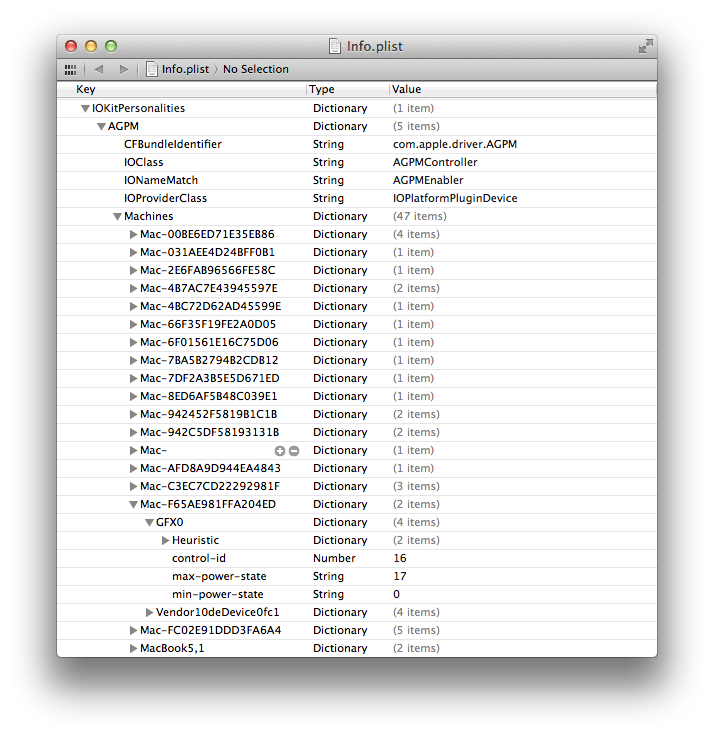
Screen Shots: HWM App.
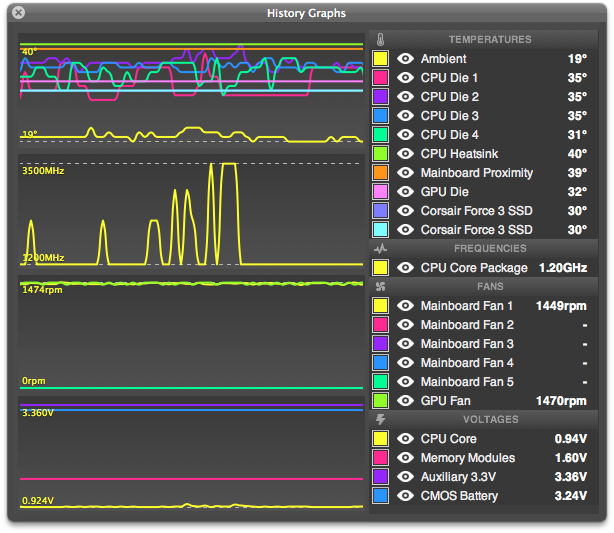
EDIT:
- Edit errors and simplified (Oct.28/2013)
- Updated for Mavericks (Oct.26/2013)
- Updated the overall information (Mar.6/2013)
- Added TP-Link WiFi card
- Moved my Clover Guide to the new Alternate Boot-Loaders Section in Workshop
- Updated DSDT.aml to have pjalm repo's (May.29/2013)
Files I mentioned in the Guides:
SSDT.aml file created by Toleda
HackMac Build: Core i5-3570K - GA-Z77X-UD5H - 16GB RAM 2133Mhz - GT 640 + HD4000
**I NO LONGER HAVE THIS BUILD! SOLD! THIS POST WILL NOT BE UPDATED FROM 27/12/2014**

Components**I NO LONGER HAVE THIS BUILD! SOLD! THIS POST WILL NOT BE UPDATED FROM 27/12/2014**

Apple OS X Mavericks @ Mac Apps Store
http://www.apple.com/osx/
GIGABYTE GA-Z77X-UD5H LGA 1155 Intel Z77 ATX Intel Motherboard
http://www.newegg.ca/Product/Product.aspx?Item=N82E16813128545
GIGABYTE GV-N640OC-2GI GeForce GT 640 2GB 128-bit DDR3 PCI Express 3.0 x16 HDCP Ready Video Card
http://www.newegg.ca/Product/Product.aspx?Item=N82E16814125433
Intel Core i5-3570K Ivy Bridge 3.4GHz (3.8GHz Turbo) LGA 1155 77W Quad-Core Desktop Processor Intel HD Graphics 4000 BX80637I53570K
http://www.newegg.ca/Product/Product.aspx?Item=N82E16819116504
Antec Kuhler H2O 620 Liquid Cooling System
http://www.newegg.ca/Product/Product.aspx?Item=N82E16835209049
Sony Optiarc 24X DVD Burner, Bulk Package 24X DVD+R 8X DVD+RW 12X DVD+R DL 24X DVD-R 6X DVD-RW 16X DVD-ROM 48X CD-R 32X CD-RW 48X CD-ROM Black SATA Model AD-7280S-0B - OEM
http://www.newegg.ca/Product/Product.aspx?Item=N82E16827118067
G.SKILL Ripjaws Z Series 16GB (4 x 4GB) 240-Pin DDR3 SDRAM DDR3 2133 (PC3 17000) Desktop Memory Model F3-17000CL11Q-16GBZL
http://www.newegg.ca/Product/Product.aspx?Item=N82E16820231501
Corsair Special Edition White Graphite Series 600T Steel / Plastic ATX Mid Tower Computer Case
http://www.newegg.ca/Product/Product.aspx?Item=N82E16811139005
COOLER MASTER eXtreme Power RS600-PCARE3-US 600W ATX12V V2.3 SLI Ready CrossFire Ready Power Supply
http://www.newegg.com/Product/Product.aspx?Item=N82E16817171039
Corsair Force Series 3 CSSD-F60GB3A-BK 2.5" 60GB SATA III Internal Solid State Drive (SSD) x2
http://www.newegg.ca/Product/Product.aspx?Item=N82E16820233223
SanDisk Extreme SDSSDX-120G-G25 2.5" 120GB SATA III Internal Solid State Drive (SSD)
http://www.newegg.ca/Product/Product.aspx?Item=N82E16820171567
Apple A1114 Bluetooth Card Board Module 820-1829-A PowerBook MacBook Pro MacBook with 3.3v voltage regulator
Best source for this chip and voltage regulator is eBay
TP-LINK TL-WDN4800 Dual Band Wireless N900 PCI Express Adapter, 2.4GHz 450Mbps/5GHz 450Mbps, IEEE 802.1a/b/g/n, WEP/WPA/WPA2
Recommended in the Buyer's Guide
Already Owned
Apple Wireless Keyboard
http://store.apple.com/us/product/MC184LL/B/apple-wireless-keyboard-english?fnode=56
Apple Magic Mouse
http://store.apple.com/us/product/MB829LL/A/apple-magic-mouse?fnode=56
BackGround
First I would like to thank the TonyMacx86 Team. I am not educated in computers at all, I work construction. I don't get to work with computers on a daily basis. With this site and the informative guides I have built 2 different HackMacs. The one thing I have learnt and most important is… READ, READ, and READ some more. The site search tools are great and will bring you to what you are looking to answer, most times (I have made some posts that have already been discussed, but you have to learn). Thanks TonyMacx86 Team for the awesome site!
Comments on Hardware and Guide
The graphics card is working OOB (GraphicsEnabler=No and PCIRootUID=0) as stated by the TonyMacx86 team. Being a Kelper graphics chip it works with native drivers built into 10.9 Mavericks. The Gigabyte card works great with very low power consumption. Install before installation of Mavericks, Full Graphics Acceleration during install!
The Realtek 898 Audio is not perfect on my board. The green port does not work. This is known to be a problem with early versions of this board and seems to be fixed with newer releases of Rev1.0 or Rev1.1 now. This thread covers some of the issues with this problem. Without the green port enabled you can not use 5.1 analog audio.
http://www.tonymacx86.com/audio/57272-optimized-applehda-realtek-alc-898-lion-new-12.html
http://www.tonymacx86.com/audio/666...ort-problem-solved-welding-2-resistances.html
The A1114 bluetooth adapter identifies in OS X as built-in, so you can use the System Preferences pane for Bluetooth. I built this module from the directions in this thread.
http://www.tonymacx86.com/customiza...bluetooth-module-usb-hub-solved-sleep-22.html
I have also posted my build of the module in this thread. It was quite simple and the directions are very informative! The Magic Mouse and Keyboard all work perfect. Sleep and Wake from mouse clicks and keyboard input. Range is great. Works in Mavericks installation.
TP-LINK TL-WDN4800 Dual Band Wireless N900 PCI Express Adapter, 2.4GHz 450Mbps/5GHz 450Mbps, IEEE 802.1a/b/g/n, WEP/WPA/WPA2 works perfectly. Installs without a problem. Airdrop and Airplay enabled natively. This is an awesome buy for an OOB WiFi PCI card. Recommended by the Tonymacx86 team.
Problems with the installation of the GBU521 Bluetooth 4.0 Micro and Mavericks with this adapter. After the installation, the GBU521 Bluetooth 4.0 Micro Adapter USB Works. Plugged it in, and works OOB. Sleep/Wake is stated to work OOB, and does. Bluetooth range is VERY limited and caused me problems being plugged into the back of my computer. The dongle needs to be plugged into a USB2.0 port on the front or your keyboard to work. Tested and put back the A1114 Bluetooth.
Installation Guide and Update Tips:
Follow the UniBeast installation method for Mavericks. When booting from the UniBeast USB stick with only the GT640, enter GraphicsEnabler=No and PCIRootUID=0 at the Chimera screen before installing. HD4000 will require nothing at the boot screen. Only use the graphics card Gigabyte GT640 or the processor HD4000. Using both doesn't like to boot during the installation, although I have done a full install of Mavericks on working mirrored dual monitors. I used IGPEnabler=Yes and GraphicsEnabler=No to get both working.
Currently, I am running my system without a DSDT. This seems to be a very simple way to run. Everything works great including, USB Drives and Sleep.
Removed the SSDT.aml and changed my system to MacPro6,1. Speed Stepping appears to be working great all the way through 1.6 - 4.2Ghz.
I have included the steps to make DSDT incase you want HDMI audio. I am not using HDMI audio right now, so I have decided to try without a DSDT for awhile and see the difference.
UEFI BIOS and Over-Clock:
Change BIOS to latest version F16 modded version (for people who feel comfortable with Q-Flash). Tweaktown Gigabyte Motherboards BIOS page has the update. Your motherboard manual has a very good description on how to do this with Q-Flash. http://forums.tweaktown.com/gigabyte/48085-gigabyte-modified-bios.html
Over-clocking:
I have overclocked the Ivy Bridge i5-3570K from 3.8Ghz to 4.2Ghz. The only BIOS change I have made to achieve this speed is change the Clock Speed to 42. The Antec Liquid Cooling works great! It is keeping the temps around normal operating ranges. This is a VERY stable speed without any errors. Speed Stepping works using a SSDT.aml and Macmini6,2 SMBIOS. With a large range of P-states being reached. Using HWM App. provided in MultiBeast I can monitor these temps and voltages on a regular basis.
Set BIOS to the following: (GT640 Only, Disabled HD4000)
Load Optimized Defaults First
- Profile 1 or 2 (2133Mhz)
- Time and Date
- Clock Speed 42
- Init. First Display PEG
- Internal Graphics Disabled
- Intel Virtualization Tech Enabled
- EHCI hand-off Enabled
- XHCI Auto (Not Smart Auto- Sleep/Wake Working)
- Wake On LAN Disabled
- EIST Disabled (CPU Settings)
Note: BIOS settings are different for HD4000 enabled
HD4000 and GT640:
Settings for BIOS:
- Set intergated Graphics Memory to 64MB. Note: Your graphics memory size is NOT DVMT memory size. Always set DVMT to MAX
- Set your integrated graphics from Disabled to Enabled
- Init Display First set to -> IGFX
With the new changes in Chimera, all you need is IGPEnabler=Yes and GraphicsEnabler=No.
I tested Airplay and HD4000 using these steps. This enables both the GT640 and HD4000. With HD4000 enabled Airplay will work (Change your smbios to MacMini 6,2 for Airplay Enabled).
MultiBeast/Chimera boot with GraphicsEnabler=No (No Change)
Add Key and String for proper resolution for HD4000 if you are plugged into the motherboard DVI (Change to your Screen Resolution)
<key>Graphics Mode</key>
<string>1600x900x32</string>
You will need a dual monitor setup. One monitor plugged into the motherboard and the other into the GT640. During the boot process with the HD4000 enabled you will only have one screen (the one on the motherboard to change BIOS settings). After the start up the GT640 monitor will appear as normal.
HD4000 ONLY:
For HD4000, ensure the Internal Graphics is set to Enable and the Internal Graphics Memory Size to 64MB since Mavericks allocates the HD4000 memory size needed.
Graphics Enabler = Yes is a default for MultiBeast UserDSDT or w/o DSDT option which is recommended for HD4000.
You will need Graphics Mode... Depending on your monitor resolutions. Or select 1080p Monitor Resolution under boot options in MultiBeast and change to your screen resolution. (my screen resolution is 1600x900x32)
Example:
<key>GraphicsEnabler</key>
<string>Yes</string>
<key>Graphics Mode</key>
<string>1600x900x32</string>
Only if there is a problem with HD4000:
Inject Key and String into org.chameleon.boot.plist instead of IGPEnabler or GraphicsEnabler
inject IGPlatformID=01620001
USB 3.0 Comments:
Without DSDT.aml:
With the addition of the USB Generic Kext I have noticed the USB3.0/USB2.0 hubs have all been enabled, on all ports. This works well, even before/after sleep in Mavericks. Reports say that this can stop the ejecting after sleep problem some people face on some ports.
With DSDT.aml
The multiplex patching for USB 3.0/2.0 works perfectly. Zero problems with Sleep/Wake. This is included in pjalm's Z77X-UD5H patch.
Chipset:
Up to 2 USB 3.0/2.0 ports (available through the internal USB headers)
Up to 6 USB 2.0/1.1 ports (2 ports on the back panel, 4 ports available through the internal USB headers)
Chipset + 2 VIA USB Hubs:
Up to 8 USB 3.0/2.0 ports (4 ports on the back panel, 4 ports available through the internal USB headers)
The VIA hubs are also loaded with the AppleUSBEHCI.kext but not all hubs seem to work (fixed with DSDT.aml injection). I have no problems with Sleep/Wake, without the Generic kext installed and using DSDT injection.
Programs and Tools Used:
- Unibeast
- Multi-Beast 6.0+
- xCode (App Store- Free)
- Show All Files (tonymacx86 Community Software)
- OnyX (Cache and system restore tool)
- GeekBench (System testing)
- LuxRender (Graphics testing)
MultiBeast Configuration for Mavericks:
- User DSDT (no DSDT)
- 3rd Party Sata (Marvell)
- Universal USB 3.0 kext (with-out DSDT)
- AppleIntelE1000 Ethernet
- AtherosL1c Ethernet
- 898 Without-DSDT Enabler (with DSDT if HDMI audio)
- FakeSMC Plug-ins
- HWM App.
- GraphicsEnabler=No (=Yes if you are using only HD4000 and not injecting device properties)
- IGPEnabler=Yes
- PCIRootUID Fix (change to =0 in org.chameleon.boot.plist)
- Desktop Hibernate
- Remove manually in org.chameleon.boot.plist Darkwake=0
- Change SMBIOS to MacPro6,1 (optional, if not use MacMini6,2)
- Desktop Hibernate in MultiBeast
Extra/org.chameleon.boot.plist:
Code:
<key>EthernetBuiltIn</key>
<string>Yes</string>
<key>Kernel</key>
<string>mach_kernel</string>
<key>Kernel Flags</key>
<string>PCIRootUID=0</string>
<key>GraphicsEnabler</key>
<string>No</string>
<key>UseKernelCache</key>
<string>Yes</string>
<key>IGPEnabler</key>
<string>Yes</string>
<key>Graphics Mode</key>
<string>"1600x900x32"</string>SSD Drives and TRIM:
The 3 drives I have installed are setup as follows:
0. Mavericks (SSD)
1. iTunes and Media Contents (SSD)
2. Time Machine Drive (SSD)
I have the Drives setup like this for one reason. I install and keep everything important on the iTunes and Media Contents (SSD). This allows me to make changes to the Mavericks (SSD) without a worry. I also have an up-to-date UniBeast USB Stick with Mavericks ready to go, incase I need to fresh install.
The TRIM Patch in MultiBeast works well for this job. I have used the TRIM App. in the past.
TRIM support is needed for the solid state drives I use, in my case. From what I understand the Corsair Force 3 does not have built in TRIM support. The chip inside these drives is an older SandForce series. New drives and chips do not need TRIM enabled, as they have there own built in garbage collection or TRIM.
Sleep Comments:
Sleep works well with this setup and guide. Mouse click wakes the computer and starts Bluetooth. ESC on the keyboard once wakes the monitor in a few seconds. ESC again puts the display to sleep again.
HDMI Audio and Creating a DSDT.aml file Tips:
Before you can enable HDMI audio you need to create a DSDT. This can be done several ways, Chameleon Wizard or MaciASL. You will need to extract and compile a DSDT.aml file and fix any errors present.
There is a new repository for Gigabyte DSDT patches. pjalm has created a all-in-one patch that works perfectly for the Z77X-UD5H. You will still need to add the edits for HDMI audio and graphics.
http://www.tonymacx86.com/dsdt/99822-gigabyte-dsdt-patch-repository-maciasl.html
The guide and link to the Easy patching steps thanks to Toleda: http://www.tonymacx86.com/hdmi-audio/84936-easy-guide-ml-hdmi-audio-hd4000-7-series-mb.html
Note: When using these patches to create a DSDT.aml file note that the same kexts are not used (as without a DSDT.aml). You do not need Generic USB 3.0 kext for example.
SSDT.aml changes >SMBIOS- Macmini6,2 (Old Info> Now using MacPro6,1)
Note: I have changed the speed stepping on my system to MacPro6,1 and NO SSDT.aml.
I have been able to use toleda's generated i5 OC (77W 4200Mhz) SSDT.aml with Macmini6,2. This works very well in producing proper p-states from 1200Mhz to 4200Mhz. Speed-Step works great overall. Rename i5 oc 4.2 ssdt.aml to SSDT.aml and place into your /Extra folder. File posted in attachments.
AGPM Changes: MacMini6,2 (Thanks to Toleda's work) Mountain Lion 10.8 >Old Info
Mac-F65AE981FFA204ED - Macmini6,2
0. Use Show Hidden Files, this will allow Info.plist to show. Make a copy of the original kext to edit and to have for backup.
1. Navigate xcode to
2. Choose the board_id plist based on system definition (under IOkitpersonalities)
3. Navigate to Mac-F65AE981FFA204ED - Macmini6,2
4. Open the imac info.plist and copy the Vendor10deDevice0fd8 plist to Macmini6,2 plist under IGPU and edit the device-id to the GT 640 (see/System Information/Graphics/Displays/GT640/Device ID).
5. Vendor10deDevice0fc1 for my GT640
Kepler cards use Heuristic ID: 4 (credit: mrengles). For my GT 640, I found the GT 640M plist was best. Performance testing is suggested to confirm the best plist for your graphics card. The AGPM/iMac13 choices are:
GT 650M - 10DE0FD5
GT 640M - 10DE0FD8
GTX 660M - 10DE0FE0
GTX 675MX - 10DE11A2
GTX 680MX - 10DE11A3
AGPM uses IGPU for integrated graphics (HD4000) and PEGP for discrete graphics. Your Gigabyte/AMI dsdt uses GFX0 for integrated graphics and PEG0 for discrete graphics. Your choices are:
1. Edit AGPM: Board-ID/IGPU>GFX0 (change to IGPU to GFX0)
2. Edit your DSDT: GFX0>IGPU (The HDMI audio dsdt edits do this automatically, see Mountain Lion HDMI Audio- Easy Guide).
Info from and credits: http://www.tonymacx86.com/mountain-...tive-ivy-bridge-cpu-gpu-power-management.html
You need to add the values for the power states under IGPU/GFX0.
max-power-state=17
min-power-state=0

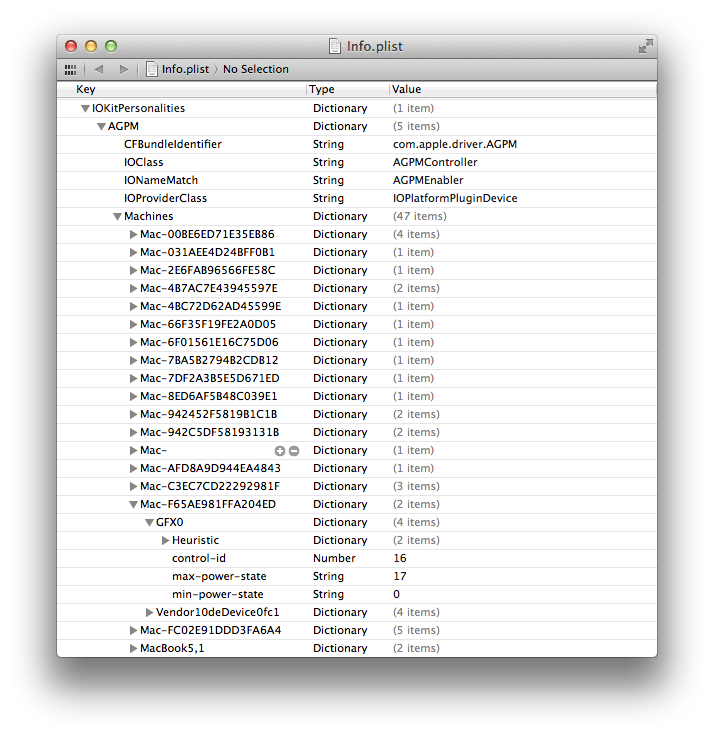
Screen Shots: HWM App.
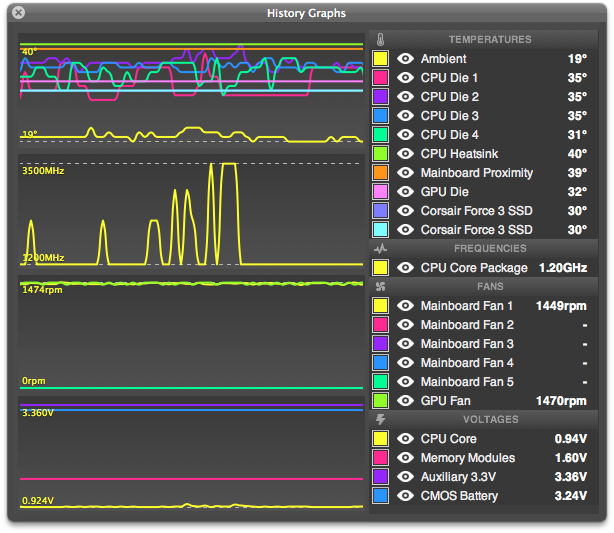
EDIT:
- Edit errors and simplified (Oct.28/2013)
- Updated for Mavericks (Oct.26/2013)
- Updated the overall information (Mar.6/2013)
- Added TP-Link WiFi card
- Moved my Clover Guide to the new Alternate Boot-Loaders Section in Workshop
- Updated DSDT.aml to have pjalm repo's (May.29/2013)
Files I mentioned in the Guides:
SSDT.aml file created by Toleda
Attachments
Last edited by a moderator:
