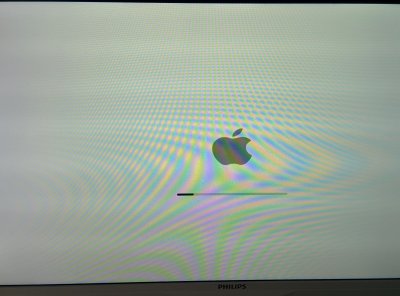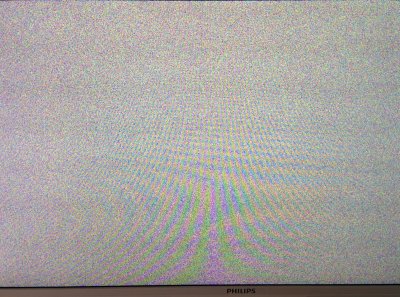- Joined
- Jan 4, 2015
- Messages
- 28
- Mac
- Classic Mac
- Mobile Phone
McRae's Build: Core i5-4690k-
GA-Z97MX-GAMING 5- 8GB RAM - Integrated HD4600
GA-Z97MX-GAMING 5- 8GB RAM - Integrated HD4600
Components
NZXT H440 Case
http://www.amazon.com/dp/B00I44ES4I/
Samsung Evo 250 gb Hard Drive
http://www.amazon.com/dp/B00E3W1726/
G-Skill 8gb Sniper 1600 ram
http://www.amazon.com/dp/B004URV6Z2/
GA-Z97MX-GAMING
http://www.amazon.com/gp/product/B00K8HNGXS/
EVGA 850w g2 Gold Series
http://www.amazon.com/dp/B00IKDETOC/
Intel Core I-5 4690k Devils Canyon
http://www.amazon.com/dp/B00KPRWB9G/
Comments
Running Yosemite 10.10.1 with all updates installed.
This is my first build and everything runs great. I was a little worried about the gaming motherboard after reading compatibility issues. After messing with the settings for a few hours and combining a few different guides I was able to figure it out. I decided to use the integrated hd4600 graphics for now.
Installation
Step 1
Make sure your bios is updated to version f4 (the highest for this model). Im not sure how to update the bios as mine was shipped with f4 already installed.
Step 2
Set up your installation USB. Follow the macdaddy’s guide and complete step 1 and 2. Once your done, return back to my build description to continue the process.
http://www.tonymacx86.com/445-unibeast-install-os-x-yosemite-any-supported-intel-based-pc.html
Step 3
Prepare your machine. Make sure there are no external devices plugged in other than your keyboard and mouse. Make sure you only use one of your ram sticks when installing. I have read that if you use two slots it may cause problems.
Step 4
Prepare the bios. A big shouto ut to Spballers for helping out with the bios config. I used his settings found here. This link will give you nice detailed pics on how to set the bios. http://www.tonymacx86.com/user-buil...ng-gt-i7-4790k-nvidia-geforce-gtx-970-sc.html
Here are the steps in a nutshell
1. Load optimized settings
2. Set the initial display output to IGFX
3. Set VT-d to Disabled
4. Set Extreme Memory Profile to Profile 1
5. Save and exit bios.
IF YOU USE THE LINK ABOVE MAKE SURE YOU END WHEN YOU “SAVE AND EXIT THE BIOS” AND RETURN TO THIS BUILD DESCRIPTION. 2. Set the initial display output to IGFX
3. Set VT-d to Disabled
4. Set Extreme Memory Profile to Profile 1
5. Save and exit bios.
Step 5
Once you save and exit the bios you will be greeted by the little apple guy that looks like a tomato. You should also see the USB drive you created by following macdaddy’s guide. This next part is VERY IMPORTANT. You need to type -v and then hit enter once. To do this simply start typing. I tried a bunch of different boot args with no success and this one worked. I don’t know what it means but it worked.
Step 6
After a bunch of hacker looking text you should arrive at the language screen. Choose your language and hit continue. At the next screen you will need to open the Disk Utility found at the top left under the drop down “Utility”. Pictures on how to do this are found here.
http://www.tonymacx86.com/user-buil...ng-gt-i7-4790k-nvidia-geforce-gtx-970-sc.html
1. Click on your hard drive on the left
2. Click on the partition tab
3. Select 1 partition
4. Name the drive “Yosemite” (no quotes)
5. Click options and select GUID
6. Select Mac OS extended (Journaled)
7. Hit apply
8. Hit partition
9. After you partition your hard drive close the disk utility
10. When you are asked where to install, select the Yosemite hard drive and select continue. The install process will begin. Press “Command” and “L” at the same time to bring up a log to watch the progress of the install. A few times I thought it was frozen but having the log helped me see it was still installing. Be patient! The install took about 15-20 minutes. When the install is complete it will say it will automatically restart in 10 sec. The 10 sec never went down so I just selected restart.
2. Click on the partition tab
3. Select 1 partition
4. Name the drive “Yosemite” (no quotes)
5. Click options and select GUID
6. Select Mac OS extended (Journaled)
7. Hit apply
8. Hit partition
9. After you partition your hard drive close the disk utility
10. When you are asked where to install, select the Yosemite hard drive and select continue. The install process will begin. Press “Command” and “L” at the same time to bring up a log to watch the progress of the install. A few times I thought it was frozen but having the log helped me see it was still installing. Be patient! The install took about 15-20 minutes. When the install is complete it will say it will automatically restart in 10 sec. The 10 sec never went down so I just selected restart.
Step 7
After the computer restarts it will bring you back to the apple tomato man only this time you should have the option of selecting “USB” or “Yosemite” . Select Yosemite. If you did everything right it should take you to the setup screen. Put in your personal information. I chose not to set up I-cloud until I could get into Yosemite and install the Multibeast drivers.
At this point you should be looking at the beautiful mountains of Yosemite. Before you do anything go to "system preferences", Select “Security and Privacy”, Click on the padlock on the bottom left corner to unlock the options. Where it says “Allow apps to be downloaded from” make sure you select “Anywhere”:
Next, Click on your USB drive on the top right corner and click on “MultiBeast” . Under Quick Start select "Dsdt-Free"
Follow this guide again for the MultiBeast settings. Make sure you disable GenerateCPU states Unchecked.
http://www.tonymacx86.com/user-buil...ng-gt-i7-4790k-nvidia-geforce-gtx-970-sc.html
Drivers Tab, Audio:
Check mark
1. “ALC1150” (This is the audio driver for the gaming 5)
Drivers Tab, Disk:
Check mark
1. “3rd Part SATA” at the very top (Should be selected by default)
2. Extend the “Trim Enabler” and check mark “10.10.0 Trim Pack”.
2. Extend the “Trim Enabler” and check mark “10.10.0 Trim Pack”.
Drivers Tab, Misc:
Check mark
1. “3rd Party SATA”
2. “FakeSMC v6.11.1328 Plugings,
3. FakeSMC v6.11.1328 HWMonitor Application”
4. “USB 3.0-Universal”.
2. “FakeSMC v6.11.1328 Plugings,
3. FakeSMC v6.11.1328 HWMonitor Application”
4. “USB 3.0-Universal”.
Customize Tab, Boot Options:
Check Mark
1. “Basic Boot Options
2. Hibernate Mode-Desktop
3. Kext Dev Mode
4. Use Kernel Cache
2. Hibernate Mode-Desktop
3. Kext Dev Mode
4. Use Kernel Cache
I had to add a few options in addition to what is selected in the link provided to get everything working. Here is what I added.
Drivers tab, Network
Check Mark
1. “Atheros” and then select “AtherosE2200Ethernet V1.0.2”
Drivers Tab, Misc:
Check Mark
1. “USB 3.0- Universal”. I had to choose this option or any external devices plugged in to the USB ports would freeze the computer.
After your done select the “Build Tab” and then select “Install”. When your done you can close Multibeat and then RESET YOUR COMPUTER. After you reset your computer it should take you right to the Yosemite log in screen.
Step 8
Getting the sound to work. I have my speakers plugged in the back Line in.
1. System Preferences
2. Sound
3. Make sure “output is set to “Internal Speakers”
4. Make sure “Input” is set to “Line in”
No sound after Sleep Instructions:
Step 1: Download this app audioreset-1.3.0.zip
Step 2: Open the app and it will automatically install it on the task bar on the top right of the desktop.
Step 3: Click on the speaker icon and select preferences
Step 4: Check mark "Open automatically at login" and "Reset Apple HDA on Wake from Sleep".
2. Sound
3. Make sure “output is set to “Internal Speakers”
4. Make sure “Input” is set to “Line in”
No sound after Sleep Instructions:
Step 1: Download this app audioreset-1.3.0.zip
Step 2: Open the app and it will automatically install it on the task bar on the top right of the desktop.
Step 3: Click on the speaker icon and select preferences
Step 4: Check mark "Open automatically at login" and "Reset Apple HDA on Wake from Sleep".
Thats it! Everything should be working great. If you have a dedicated graphics card I can’t help you. I recommend this guide to get your card set up.
http://www.tonymacx86.com/user-buil...ng-gt-i7-4790k-nvidia-geforce-gtx-970-sc.html
Update: Sound was not working after sleep and now is thanks to Stork. Step 8 has been updated.
Update 1/18/2015: To control the brightness of your monitor, download this app from the app store. "Brightness Slider" Works like a charm.