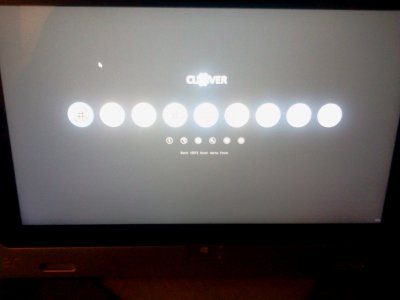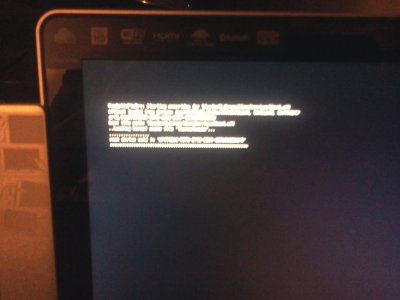I was able to create a dual boot system on the Surface Pro booting Windows 8 and ML. Here is a brief rundown of what I did to make it happen. You will need a x64 Ubuntu 13.04 (any Linux live cd with gparted should work, needs to be EFI capable) Live CD or USB, a patched Mountain Lion (10.8) installer, and Windows 8 media. Before proceeding with anything make sure to back up your system if you have any data you need to save and extract your Windows 8 product key if you need to.
I needed to use gparted to partition the drive since everytime I tried to use Disk Utility to set up the disk it seems like it made the disk a gpt hybrid and Windows would not install. If you configure the disk and it says Windows is unable to install follow the steps here
http://technet.microsoft.com/en-us/library/cc725671.aspx to reset the disk to gpt.
The gist of the process is to use gparted to create your partions on the disk making sure the EFI partition is the very first on the drive, install Mountain Lion then Windows 8, and then add the Microsoft EFI boot files into a clover install on the EFI drive. Sorry if the steps are a little light on the details, however this is not meant as a step by step guide and more of a rundown of what one needs to do to create a dual boot system for the Surface Pro. Please read through the steps first and if you do not feel comfortable with what is described please do not attempt this as I can not be responsible for any potential damage you cause to your Surface Pro. Thanks to SRU_Jake for the video and guide on how to get Mountain Lion installed on the Surface Pro.
1.) First watch the video or read through SRU_Jake's guide at
http://www.youtube.com/watch?v=Mcu2w7iYUIs to get a feel for you need to do to get Mac OSX installed.
2.) Create the bootable Mac OSX installer stick just as mentioned in the guide. I ended up using Clover r1928 from
http://sourceforge.net/projects/cloverefiboot/files/Installer/ however I am not sure that it matters which version you use. If you want to use r1928 just use the installer from the r1928 package instead of the one from the "OS X Surface Pro" folder in SRU_Jake's download.
3.) Before copying over the contents of the "Clover Copyover" folder to the USB's EFI partition I really recommend opening up config.plist and adding
<key>InjectEDID</key>
<string>Yes</string>
to the dictionary key under the "Graphics" key so it will look like
<key>Graphics</key>
<dict>
<key>GraphicsInjector</key>
<string>Yes</string>
<key>PatchVBiosBytes</key>
<key>InjectEDID</key>
<string>Yes</string>
<dict>
<key>Find</key>
<data>gAeoAqAF</data>
<key>Replace</key>
<data>gAeoAjgE</data>
</dict>
</dict>
then copy of the contents to the USB EFI partition. I would then keep this version of the config.plist in the "Clover Copyover" folder for use later when you install Clover to the EFI partition of the Surface Pro. This way you do not need to make that specific modification again.
4.) Before ejecting the Mac OSX installer USB you created using SRU_Jake's guide I also recommend you copy over SRU_Jake's "OS X Surface Pro" folder with the modified config.plist from step 3 in the "Clover Copyover" folder and the r1928 installer (if you want to use that) to the Mac OSX USB Installer stick.
5.) Create some sort of bootable Windows 8 install media.
6.) Create a Ubuntu 13.04 Live USB or CD that you can boot Ubuntu from.
7.) Verify that you now have a Mac OSX installer, a Windows 8 installer, and some sort of Linux Live media.
8.) Backup all necessary data from the Surface Pro. Any data that is on the disk will get purged in the following steps. Once again ALL data will be purged from the drive so if you do not back up now you will lose everything in the next steps. So this might be a good time to extract yur product key if you have not.
9.) *Optional* Before we proceed if you used Disk Utility to partition the drive the disk may be set to a gpt hybrid. If this is the case Windows may not install. So follow the instructions here
http://technet.microsoft.com/en-us/library/cc725671.aspx to reset the disk to gpt. Following these steps will remove ALL contents from the disk. So if there is any data you need on the drive, I repeat back it up.
10.) Boot the Linux Live Distro and run gparted ('sudo gparted' from the terminal) to partition your drive. I have a 128gb Surface Pro so here is how I split my drive up.
Partion 1: 200mb Fat32 (Will be the EFI partition)
Partion 2: 30gb Fat32 (For Mac OSX)
Partition 3: 89ish gb NTFS (For Windows 8) the trick here is to probably leave a gig or so of unallocated space for extra Windows partitions. If you really need space later you can probably grow the drive through Windows Disk Management.
So we should now have a 200mb EFI partion, a 30gb Fat32 partition, and a 89gb ntfs partion listed in gparted.
11.) Commit the changes in gparted and shut down.
12.) Insert your Mac OSX USB Installer and start up the install process for Mac OSX (if you did not modify config.plist set InjetectEDID in the Graphics Options of Clover) .
13.) When the Mac OSX installer comes up first choose the Disk Utility and then erase the 30gb partition to reformat it to "Mac OS Extended (Journaled)"
14.) Exit out the Disk Utility and now start the Mac OSX Installer. If the 30gb partition you just formated to "Mac OS Extended (Journaled)" is not listed go back to the Disk Utility and format the 30gb partition again and then it should show up.
15.) Run the Mac OSX Installer as you usually would and then proceed to the next step when you get to the desktop. Watch or read SRU__Jake's guide to fill in the intermediate steps.
16.) When you are at the Mac OS Desktop, copy the "Clover Copyover" folder, the Clover installer, and the "EFI Mounter-v2" to the desktop. After you have completed the copy process eject the USB Installer.
17.) Run the Clover installer and select the same options (Install for UEFI motherboards, UEFI Drivers, and a theme), that you chose when you originally created the USB Mac OSX Install stick from SRU_Jake's guide.
18.) After completing the install successfully you should now have the local EFI drive mounted on the desktop, it may have a name of "NO NAME", don't worry about that. Now remove the contents of the EFI drive and copy the "Clover Copyover" contents to the EFI drive, which will add new "EFI" and "EFI-Backup" folders.
19.) Shutdown the computer, and then turn on without the USB Mac OSX Installer in the USB port. Clover should come up as expected. If it does go ahead and shut down the computer again.
20.) Now insert your Windows 8 install media. Do not boot the media with Clover, just boot it using the Volume Rocker held down like you would when booting any external media on the Surface Pro.
21.) In the Windows 8 Installer choose custom, and at the drive selection screen make sure to reformat the 89gb ntfs drive to ntfs through the Windows installer. After doing this you should be able to Install Windows 8 as normal.
22.) After the Windows 8 Install is completed your computer should now be set to boot Windows by default. So now plug back in the Mac OSX USB Installer that had Clover on it and use that to boot into Mac OSX.
23.) Once logged in and at the Mac OS desktop eject the USB drive you used to boot the system.
24.) Launch the "EFI Mounter-v2" tool to mount your EFI partition.
25.) In the EFI partition you just mounted, in the "EFI" folder you should hopefully have a "Microsoft" folder. If you do copy this folder to the desktop.
26.) It is probably not necessary, however after using the EFI Mounter and before installing Clover I prefer to shut down then restart to be cautious. So shut down the computer plug back in the Mac OSX Installer USB stick, hold the volume rocker down and start up so you will boot back into Mac OSX.
27.) Back into Mac OSX we are going to install Clover one last time. So eject the Mac OSX Installer USB, and start the Clover installer.
28.) Choose the usual options (Install for UEFI motherboards, UEFI Drivers, and a theme) and install.
29.) Before deleting the contents of the newly mounted EFI drive if you forgot to grab the "Microsoft" folder in steps 24 and 25, you should be able to find it on the EFI drive still. If it is not in the "EFI" folder, it will most likely be in the "EFI-Backup" folder. So grab it.
30.) Once again delete the contents of the EFI drive and copy the contents of the "Clover Copyover" folder to the root of the newly mounted EFI drive.
31.) Now copy the "Microsoft" folder into the "EFI" folder you just added to the EFI drive from the "Clover Copyover" folder.
32.) After the copy completes shut down the computer.
33.) Start up without any media in the USB port and your computer should start the Windows boot process. You might have been expecting Clover to come up, so let me explain. The Surface by default looks for /EFI/Microsoft/Boot/bootmgfw.efi first then /EFI/Boot/BootX64.efi . Since the bootmgfw.efi is present we are now stuck booting Windows by default. To fix this so Clover is our default go ahead and shut down the Surface and follow the next steps.
34.) Remove any USB media and then hold down the right arrow key on the keyboard of the Surface Pro and then while the arrow key is still depressed start up.
35.) Clover should now start up instead of the Microsoft boot loader.
36.) Navigate to "Clover Boot Options" and then select "Add as UEFI boot option", and then shut down. (The internal Clover Shut Down may no longer work so select it then just power down if it hangs.)
37.) Turn back on and Clover should now start up. There should be an option that says "Boot Microsoft UEFI Menu from" and that is how to boot Windows. Booting directly from the Windows partition will not work. You can modify config.plist to hide this drive and any other partions to reduce clutter if you wish.
38.) That should do it, you should now be able to power on the Surface pro to the Clover bootloader and freely boot between Mac OSX and Windows.
Good luck, if you see any errors or places that need corrections please let me know.