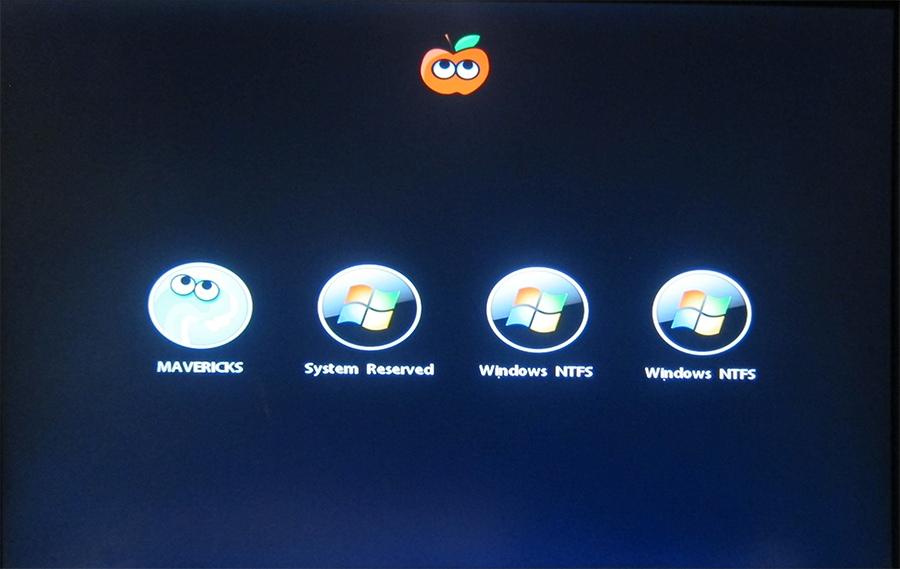- Joined
- Jul 14, 2013
- Messages
- 14
- Motherboard
- ASUS Z-87 Dual/Deluxe
- CPU
- Hazwell 3.5
- Graphics
- ASUS GTX770
- Mac
- Classic Mac
- Mobile Phone
ASUS Z87 Deluxe/Dual Success
1.) ASUS Z87 Deluxe/Dual, LAG 1150 Motherboard
2.) Hazwell i7-4770K 3.5 GHz, LGA 1150
3.) Samsung 840 Pro 500 GB SSD - Windows 7 Ult (Up and Running again)
4.) Samsung 840 Pro 250 GB SSD - HACKINTOSH (Hung on Install)
5.) ASUS NVIDIA GTX770-DC20C-2GD5 GeoForce 2GB
6.) CORSAIR Hydro Series H110 CPU COOLER
7.) SeaSonic X-Series X-2050W Powersupply
8.) Cooler Master HAF X RC-942KKN1 CASE
Unibeast 3.0.0 Downloaded 10/22/2013
Multibeast 6.0 Downloaded 10/22/2013
I am having a little difficulty installing Mavericks on my Hackintosh.
I downloaded Mavericks Install.app and ran unibeast and it appeared to create it properly.
I copied multibeast to the flash drive.
I followed the Step 3 Instructions
I booted the Unibeast and repartioned the 250 GB SSD GUID
I selected to install the to the MAVERICKS 250 GB SSD and it appears to install
but it never finishes (ever)-- the install circle just keeps spinning.
(I have tried several times, ie repartioning and reinstalling).
I booted back into Unibeast and used the Browse Image and there are 4 folders
Applications, Library, System, and Users and all have subdirectories.
The only idea I can think of is redownloading Mavericks, recreating using Unibeast 3.0.1, and then trying reinstall.
Any Ideas, thanks?
Dan
1.) ASUS Z87 Deluxe/Dual, LAG 1150 Motherboard
2.) Hazwell i7-4770K 3.5 GHz, LGA 1150
3.) Samsung 840 Pro 500 GB SSD - Windows 7 Ult (Up and Running again)
4.) Samsung 840 Pro 250 GB SSD - HACKINTOSH (Hung on Install)
5.) ASUS NVIDIA GTX770-DC20C-2GD5 GeoForce 2GB
6.) CORSAIR Hydro Series H110 CPU COOLER
7.) SeaSonic X-Series X-2050W Powersupply
8.) Cooler Master HAF X RC-942KKN1 CASE
Unibeast 3.0.0 Downloaded 10/22/2013
Multibeast 6.0 Downloaded 10/22/2013
I am having a little difficulty installing Mavericks on my Hackintosh.
I downloaded Mavericks Install.app and ran unibeast and it appeared to create it properly.
I copied multibeast to the flash drive.
I followed the Step 3 Instructions
I booted the Unibeast and repartioned the 250 GB SSD GUID
I selected to install the to the MAVERICKS 250 GB SSD and it appears to install
but it never finishes (ever)-- the install circle just keeps spinning.
(I have tried several times, ie repartioning and reinstalling).
I booted back into Unibeast and used the Browse Image and there are 4 folders
Applications, Library, System, and Users and all have subdirectories.
The only idea I can think of is redownloading Mavericks, recreating using Unibeast 3.0.1, and then trying reinstall.
Any Ideas, thanks?
Dan