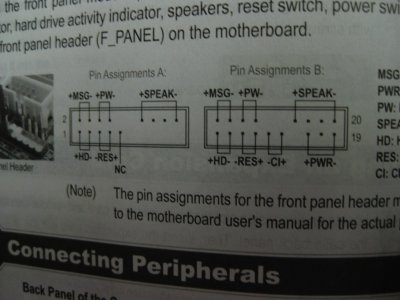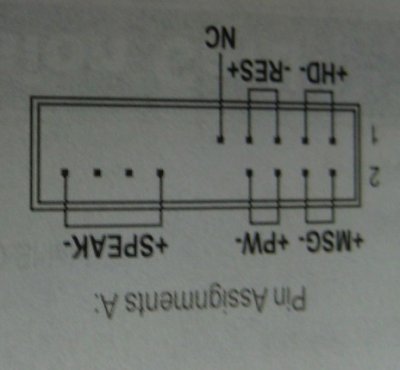- Joined
- Mar 2, 2014
- Messages
- 2,033
- Motherboard
- Gigabyte Z390 I AORUS PRO WIFI
- CPU
- i9-9900K
- Graphics
- RX 580
- Mac
- Classic Mac
- Mobile Phone
Newbie to Hackintosh here. Have ordered all the hardware pieces, as follows:
1) Chassis: Thermaltake SD101 Min ITX Case
2) Motherboard: Gigabyte GA-H87N (mini-ITX Intel-compatible)
3) CPU: Intel Core i7 4770K
4) RAM: Kingston HyperX Blu (16 GB kit)
5) Storage: Two Samsung 840 EVO 250 GB SSDs
6) Optical Drive: Pioneer BDR-208DBK
7) Graphics card: EVGA nVidia GeForce GT 610
None of these have arrived yet, expect all to be received about March 28.
Reading the forums here, I have the following issues:
YOU WILL NEED
Thanks for your help!
---- Bill
1) Chassis: Thermaltake SD101 Min ITX Case
2) Motherboard: Gigabyte GA-H87N (mini-ITX Intel-compatible)
3) CPU: Intel Core i7 4770K
4) RAM: Kingston HyperX Blu (16 GB kit)
5) Storage: Two Samsung 840 EVO 250 GB SSDs
6) Optical Drive: Pioneer BDR-208DBK
7) Graphics card: EVGA nVidia GeForce GT 610
None of these have arrived yet, expect all to be received about March 28.
Reading the forums here, I have the following issues:
YOU WILL NEED
- A computer running an Intel Processor - [Does this refer to the one to be built, or an existing Windows computer?]
- A blank CD - [no problem]
- A Mac OS X Snow Leopard Retail DVD - [no problem - on order from Apple]
- To leave any fear of your computer at the door. - [My existing computer is an early 2005 liquid-cooled 2.7 GHz dual CPU PowerPC G5; no fear of it except for possible future leaks]
- Patience and humility- it may not work out perfectly the first time- but with enough tenacity and grit, you'll reach the promised land. It's easy to get frustrated, but don't give up! There are a community of users with similar hardware in the tonymacx86 Forum to provide support if you get stuck. - [I do appreciate this site and its members/moderators.]
- Use only 1 graphics card in the 1st PCIe slot with 1 monitor plugged in. - [Yes.]
- Remove any hard drives besides the blank drive being used for OS X. - [2 blank SSDs here]
- Remove any USB peripherals besides keyboard and mouse. - [No problem; none here]
- Remove any PCI cards besides graphics- they may not be Mac compatible. - [Should I leave out the MSI R6570 initially? Or can it be installed?]
- It's best to use an empty hard drive- you will have to partition and format the drive. - [No problem]
- Always back up any of your important data. - [It's all on my PPC G5, which is why I want to run 10.6.8; it's the latest Mac OS that contains Rosetta!]
Thanks for your help!
---- Bill