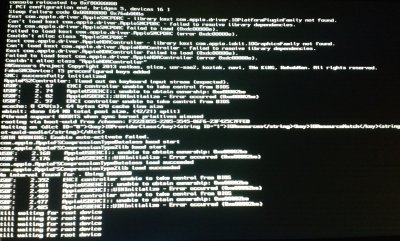- Joined
- Jan 13, 2013
- Messages
- 107
- Motherboard
- Clevo P950HR (Clover)
- CPU
- i7-7700HQ/HM175
- Graphics
- GTX 1070 / HD630, 1920x1080
- Mac
- Mobile Phone
Note for 1366x768 resolution: https://www.mediafire.com/?l5g67yr6acd8d9r
You might use this files instead my 1366x768 files. Unfortunately I cannot test this.
Keep in mind, do not use the DSDT.aml but apply my fixes. That should work fine!
Requests:
AppleHDA patching:
I've found an working patched AppleHDA (included in the install zip) but I've been trying patching AppleHDA on my own too, but it is too hard for me. If someone could help me, I'm very pleased (and others of course too). See how far I came in the 'Patching AppleHDA Help needed' folder in the zip file.
1366x768: I need an confirmation that everything is working smoothly
HDMI sound: I don't have any idea what's wrong. So if someone could investigate what's wrong.
Guide:
Pre install:
Wifi:
It can be a smart thing to unlock your BIOS first on Windows to get wifi working for Mac. To get wifi you need to install a new wireless card, and an unlocked BIOS
http://forum.techinferno.com/lenovo-...-versions.html( look for the current 2.0X version).
Just search around the internet for a good working wireless card for Mac.
Unibeast:
Follow this to create a Unibeast USB: http://www.tonymacx86.com/374-unibeast-install-os-x-mavericks-any-supported-intel-based-pc.html
Next Download this zip: View attachment Lenovo Y580 (10.9.4+) 1.1.zip
Place the folder you just downloaded: 'Lenovo Y580 files' onto your USB.
Make sure you've up to date programs (see Read me)
Now switch back to your Lenovo:
Go to your bios (F2 on startup) and change at Configuration:
Sata controller mode = choose AHCI
Graphic device = choose UMA Graphic
And at Boot:
UEFI boot = choose disabled
Now save it! (F10)
Let's start:
Make a backup first because Windows must be reinstalled and things can go wrong!
Start the installer:
Place your USB in the USB port directly under the charger input! Only this USB works with a new installation. (Later we make other USB ports also working by installing kexts)
Then press F12 on startup and boot the USB
Select the USB (don't press enter yet!) and type: GraphicsEnabler=No IGPEnabler=No -x -v
And then press enter!
Make sure you don't have any other USB ports connected.
Having troubles?
Just boot again with the USB with: GraphicsEnabler=No IGPEnabler=No -x -v
Make sure you don't have any other USB ports connected.
Setup Partitions:
Select your language
Dualboot with Windows on the same hard drive/ disk? You need to install Windows first. In the Windows installation choose for advanced install and select the Windows partition and format the Windows partition so you are ready to install Windows.
If you have 3 partitions and want to have Linux on the same hard drive, install Mac FIRST! Using the instructions below, then install Windows using the instructions above! The Linux instructions goes further below the Mac instructions!
Keep in mind that you can always boot into any partition with the Mac installation USB.
The installation:
Install Mavericks on your Mac partition easy as that.
After installation:
Boot into your Unibeast USB while pressing F12 at startup.
Choose your Mac partition and type again: GraphicsEnabler=No IGPEnabler=No -x -v
Now press the Enter key to boot
And you're in OSX 10.9!!

Settings
First allow all programs:
Go to system preferences
Choose Security
Click on the lock in the bottom left corner.
And choose in the Allow applications downloaded from section: Anywhere
Make it work
1. First: right/ alt click on Chameleon, and press open. Then just install it.
2. Set up the Finder
- Open up the Finder
- Click above on Finder > Preferences > Sidebar
- Make sure Hard disks are fully checked/ enabled.
- Next go in the Finder itself to the root of your just installed Mac partition in the sidebar.
- Make a new folder in the root of the Mac Partitioncalled: Extra
2. Copy the right files in the 'Files for /Extra folder' to your Mac Partition '/Extra' folder (org.chameleon.boot.plist and smbios.plist) (Alt+C, Alt+V).
3. Open up '2. Y580 MultiBeast Configuration' press install.
4. Open up the right 'DSDT Fixes.txt' copy everything in it for now use (Alt+A, Alt+C, Alt+V).
5. Open up MaciASL, press the Patch button above, paste the DSDT fixes and press apply
Now close the program, and save the file:
Click on the arrow next to the Save as box.
Scroll in the sidebar to your Mac partition, double click on the 'Extra' folder and save it there with the name: DSDT with file format: 'ACPI ...'
6. Open Kext Wizard
Go to the Installation tab. Drag 'n Drop/ Browse the kexts in the kext folder and also the Additional Kexts
Press Install, when it's finished go to the Maintenance tab.
Check the 'System/Library/Extensions' checkbox and the two under it.
Press Execute.
7. Open Chameleon Wizard
Go to the SMBios tab.
Click on Edit
Click in the left panel on the two 'random' buttons.
Press Save
9. Reboot and everything should work fine! We have one finishing touch left:
10. Now generate the SSDT.aml: https://github.com/Piker-Alpha/ssdtPRGen.sh
- Make sure you are connected to the internet (with an ethernet cable or patched Wifi)
- Make sure you have the latest ssdtRPGen.sh.
- Copy the file ssdtRPGen.sh to your Desktop.
- Open up the Terminal (spotlight search terminal, or go to the 'Utilities' folder inside the 'Applications' folder.)
- Use the following commands:
Do you want to copy /Users/. . ./Desktop/ssdt.aml to /Extra/ssdt.aml? (y/n)? y
Do you want to open ssdt.dsl (y/n)? n
- You can safely delete all the ssdt files on your Desktop now.
11. Reboot again
Usefull tips:
Disable Bluetooth Setup Assistent on startup:
Open up System preferences
Choose Bluetooth
Click Advanced at the bottom right corner.
Uncheck the first 2 boxes: open Bluetooth Setup Assistant at startup when no input device is present.
You've maybe a purple-blue menubar to fix this go to System preferences choose Displays and go to the color tab and choose the: General RGB profile.
Remap the command and option keys by going to:
Go to System preferences
Go to Keyboard
Click on special keys (in the bottom right corner)
Recommend settings:
Control-key: choose Command
Option-key: choose Control
Command-key: choose Option
Fn keys
Volume: Fn+left arrow/ Fn+right arrow.
Screen brightness: Fn+Insert/ Fn+Home
I've tried to change this by DSDT fixes but that will cause a kernel panic.
Chameleon updates
Just use Chameleon Wizard and choose the update option.
(Tip! Install also a cool theme. I recommend LoginToLion. It is really easy by going to the Theme tab in Chameleon Wizard.)
OSX updates
Install them trough the App Store.
- Backup your important files of course!
- Install the update through the App Store or combo update.
- When it prompts to reboot, then reboot but with the earlier made Unibeast USB, and then choose the Mac partition and boot with the `-f` boot command (without the ``).
- Then reinstall the needed kexts, look at tonymacx86 homepage for more details and this thread of course. The most of the times you need to install your WiFi, Sound, Bluetooth, (USB Sometimes) AppleIntelCPUPowermanegement, AppleIntelFramebufferCapri kexts and enable TRIM for a SSD again.
It's also smart to remake a SSDT file again.(?)
To update the kexts:
Update MultiBeast, and run the '2. Y580 MultiBeast Configuration' again (make some options if needed). Next thing to do is to patch the Additional kexts. See the Kexts folder for details.
Or just wait till I update the Kexts on the forum thread.
Linux instructions on the same hard drive: See the Mountain Lion thread
Set BIOS back : Graphic device = choose Switchable Graphics
so you can use your GTX 660M on Windows again.
Doesn't work (for now):
Nvidia GeForce GTX 660M because of Apple doesn't support NVIDIA Optimus graphics switching.
HDMI sound I don't have any clue what's wrong. But as I said earlier maybe with our own patched AppleHDA.
Wake when lid is opened: So sleep works when the lid is closed by removing _PRW from the LID0 in our DSDT.aml because Mac is thinking it should wake. By removing this it will prevent to send the notification that it should wake, so it isn't an elegant solution. When the lid is opened, you have to press a key first to wake our laptop up. So I hope that someone could investigate that too.
Bluetooth not working? So some users might have another Bluetooth card. If Bluetooth isn't working, just follow my Bluetooth instruction in the 'Kext' > 'Additional kexts Not on 10.9.4?' folder. See also: #339
Spotlight Spotlight isn't working fine. In order to prevent high CPU usage make sure you list all your drives in the System Preferences > Spotlight > Privacy
Let us know if it works!
You might use this files instead my 1366x768 files. Unfortunately I cannot test this.
Keep in mind, do not use the DSDT.aml but apply my fixes. That should work fine!
Requests:
AppleHDA patching:
I've found an working patched AppleHDA (included in the install zip) but I've been trying patching AppleHDA on my own too, but it is too hard for me. If someone could help me, I'm very pleased (and others of course too). See how far I came in the 'Patching AppleHDA Help needed' folder in the zip file.
1366x768: I need an confirmation that everything is working smoothly
HDMI sound: I don't have any idea what's wrong. So if someone could investigate what's wrong.
Guide:
Pre install:
Wifi:
It can be a smart thing to unlock your BIOS first on Windows to get wifi working for Mac. To get wifi you need to install a new wireless card, and an unlocked BIOS
http://forum.techinferno.com/lenovo-...-versions.html( look for the current 2.0X version).
Just search around the internet for a good working wireless card for Mac.
Unibeast:
Follow this to create a Unibeast USB: http://www.tonymacx86.com/374-unibeast-install-os-x-mavericks-any-supported-intel-based-pc.html
Next Download this zip: View attachment Lenovo Y580 (10.9.4+) 1.1.zip
Place the folder you just downloaded: 'Lenovo Y580 files' onto your USB.
Make sure you've up to date programs (see Read me)
Now switch back to your Lenovo:
Go to your bios (F2 on startup) and change at Configuration:
Sata controller mode = choose AHCI
Graphic device = choose UMA Graphic
And at Boot:
UEFI boot = choose disabled
Now save it! (F10)
Let's start:
Make a backup first because Windows must be reinstalled and things can go wrong!
Start the installer:
Place your USB in the USB port directly under the charger input! Only this USB works with a new installation. (Later we make other USB ports also working by installing kexts)
Then press F12 on startup and boot the USB
Select the USB (don't press enter yet!) and type: GraphicsEnabler=No IGPEnabler=No -x -v
And then press enter!
Make sure you don't have any other USB ports connected.
Having troubles?
Just boot again with the USB with: GraphicsEnabler=No IGPEnabler=No -x -v
Make sure you don't have any other USB ports connected.
Setup Partitions:
Select your language
a. In the top menu bar choose Utilities, and open Disk Utility
b. Highlight your target hard drive for the Mavericks installation in left column.
c. Click Partition tab
d. Click Current and choose 1 (Mac Only) or 2 Partition(s) (Windows too)
e. Click Options...
f. Choose GUID Partition Method
g. Under Name (partition 1): type Mavericks (You can rename it later)
h. Under Format (partition 1): choose Mac OS Extended (Journaled)
i. Windows too? Name (partition 2): type: WINDOWS
j. Windows too? Format (partition 2): choose FAT
k. Click Apply then Partition
l. Close Disk Utility
Dualboot with Windows on the same hard drive/ disk? You need to install Windows first. In the Windows installation choose for advanced install and select the Windows partition and format the Windows partition so you are ready to install Windows.
If you have 3 partitions and want to have Linux on the same hard drive, install Mac FIRST! Using the instructions below, then install Windows using the instructions above! The Linux instructions goes further below the Mac instructions!
Keep in mind that you can always boot into any partition with the Mac installation USB.
The installation:
Install Mavericks on your Mac partition easy as that.
After installation:
Boot into your Unibeast USB while pressing F12 at startup.
Choose your Mac partition and type again: GraphicsEnabler=No IGPEnabler=No -x -v
Now press the Enter key to boot
And you're in OSX 10.9!!

Settings
First allow all programs:
Go to system preferences
Choose Security
Click on the lock in the bottom left corner.
And choose in the Allow applications downloaded from section: Anywhere
Make it work
1. First: right/ alt click on Chameleon, and press open. Then just install it.
2. Set up the Finder
- Open up the Finder
- Click above on Finder > Preferences > Sidebar
- Make sure Hard disks are fully checked/ enabled.
- Next go in the Finder itself to the root of your just installed Mac partition in the sidebar.
- Make a new folder in the root of the Mac Partitioncalled: Extra
2. Copy the right files in the 'Files for /Extra folder' to your Mac Partition '/Extra' folder (org.chameleon.boot.plist and smbios.plist) (Alt+C, Alt+V).
3. Open up '2. Y580 MultiBeast Configuration' press install.
4. Open up the right 'DSDT Fixes.txt' copy everything in it for now use (Alt+A, Alt+C, Alt+V).
5. Open up MaciASL, press the Patch button above, paste the DSDT fixes and press apply
Now close the program, and save the file:
Click on the arrow next to the Save as box.
Scroll in the sidebar to your Mac partition, double click on the 'Extra' folder and save it there with the name: DSDT with file format: 'ACPI ...'
6. Open Kext Wizard
Go to the Installation tab. Drag 'n Drop/ Browse the kexts in the kext folder and also the Additional Kexts
Press Install, when it's finished go to the Maintenance tab.
Check the 'System/Library/Extensions' checkbox and the two under it.
Press Execute.
7. Open Chameleon Wizard
Go to the SMBios tab.
Click on Edit
Click in the left panel on the two 'random' buttons.
Press Save
9. Reboot and everything should work fine! We have one finishing touch left:
10. Now generate the SSDT.aml: https://github.com/Piker-Alpha/ssdtPRGen.sh
- Make sure you are connected to the internet (with an ethernet cable or patched Wifi)
- Make sure you have the latest ssdtRPGen.sh.
- Copy the file ssdtRPGen.sh to your Desktop.
- Open up the Terminal (spotlight search terminal, or go to the 'Utilities' folder inside the 'Applications' folder.)
- Use the following commands:
Code:
[COLOR=#232323][FONT=Helvetica]chmod +x ~/Desktop/ssdtPRGen.sh[/FONT][/COLOR]
[COLOR=#232323][FONT=Helvetica]~/Desktop/ssdtPRGen.sh -w 3 [/FONT][/COLOR]Do you want to open ssdt.dsl (y/n)? n
- You can safely delete all the ssdt files on your Desktop now.
11. Reboot again
Usefull tips:
Disable Bluetooth Setup Assistent on startup:
Open up System preferences
Choose Bluetooth
Click Advanced at the bottom right corner.
Uncheck the first 2 boxes: open Bluetooth Setup Assistant at startup when no input device is present.
You've maybe a purple-blue menubar to fix this go to System preferences choose Displays and go to the color tab and choose the: General RGB profile.
Remap the command and option keys by going to:
Go to System preferences
Go to Keyboard
Click on special keys (in the bottom right corner)
Recommend settings:
Control-key: choose Command
Option-key: choose Control
Command-key: choose Option
Fn keys
Volume: Fn+left arrow/ Fn+right arrow.
Screen brightness: Fn+Insert/ Fn+Home
I've tried to change this by DSDT fixes but that will cause a kernel panic.
Chameleon updates
Just use Chameleon Wizard and choose the update option.
(Tip! Install also a cool theme. I recommend LoginToLion. It is really easy by going to the Theme tab in Chameleon Wizard.)
OSX updates
Install them trough the App Store.
- Backup your important files of course!
- Install the update through the App Store or combo update.
- When it prompts to reboot, then reboot but with the earlier made Unibeast USB, and then choose the Mac partition and boot with the `-f` boot command (without the ``).
- Then reinstall the needed kexts, look at tonymacx86 homepage for more details and this thread of course. The most of the times you need to install your WiFi, Sound, Bluetooth, (USB Sometimes) AppleIntelCPUPowermanegement, AppleIntelFramebufferCapri kexts and enable TRIM for a SSD again.
It's also smart to remake a SSDT file again.(?)
To update the kexts:
Update MultiBeast, and run the '2. Y580 MultiBeast Configuration' again (make some options if needed). Next thing to do is to patch the Additional kexts. See the Kexts folder for details.
Or just wait till I update the Kexts on the forum thread.
Linux instructions on the same hard drive: See the Mountain Lion thread
Set BIOS back : Graphic device = choose Switchable Graphics
so you can use your GTX 660M on Windows again.
Doesn't work (for now):
Nvidia GeForce GTX 660M because of Apple doesn't support NVIDIA Optimus graphics switching.
HDMI sound I don't have any clue what's wrong. But as I said earlier maybe with our own patched AppleHDA.
Wake when lid is opened: So sleep works when the lid is closed by removing _PRW from the LID0 in our DSDT.aml because Mac is thinking it should wake. By removing this it will prevent to send the notification that it should wake, so it isn't an elegant solution. When the lid is opened, you have to press a key first to wake our laptop up. So I hope that someone could investigate that too.
Bluetooth not working? So some users might have another Bluetooth card. If Bluetooth isn't working, just follow my Bluetooth instruction in the 'Kext' > 'Additional kexts Not on 10.9.4?' folder. See also: #339
Spotlight Spotlight isn't working fine. In order to prevent high CPU usage make sure you list all your drives in the System Preferences > Spotlight > Privacy
Let us know if it works!
Last edited by a moderator: