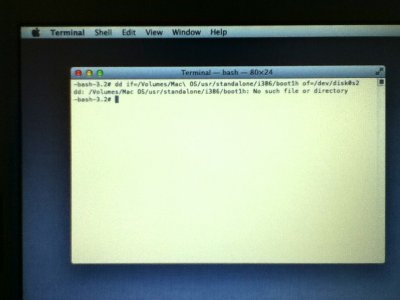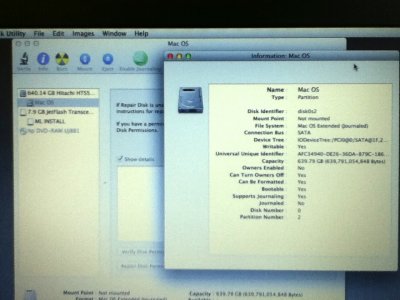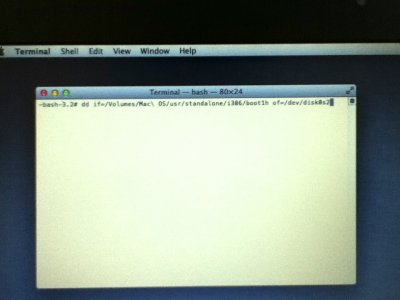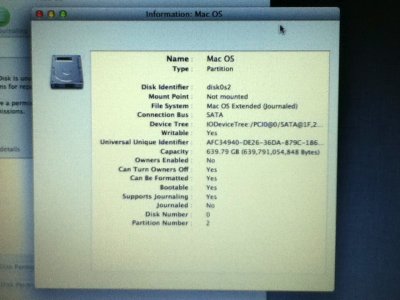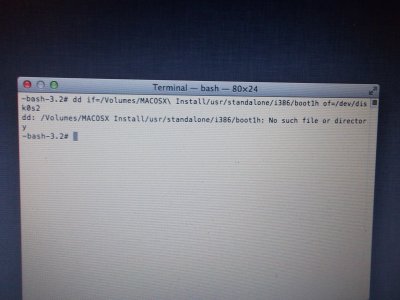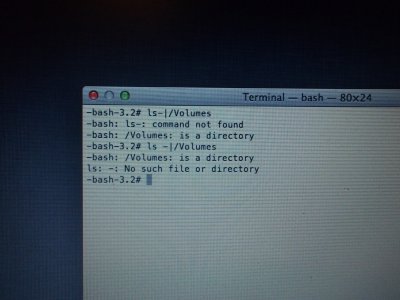- Joined
- Aug 5, 2012
- Messages
- 57
- Motherboard
- OS C Mountain Lion 10.8.0
- CPU
- 2,5 GHz Intel Core i5
- Graphics
- Intel (standard)
- Mac
- Classic Mac
- Mobile Phone
Basic questions on how to resolve 'boot0 Error'
Hi
With some help from the community I did the installation of Mountain Lion on my HP Probook 4530s. The installation seems to have worked fine but I was not able to boot without the USB stick (boot0 Error).
Forum members RehabMan and Booya pointed out the reason for this in the Probook Installer Thread as probably related to having an Advanced Format hard drive, which is not standard on most HP Probooks. For this I need to perform a work around, HERE.
However, being fairly ignorant about computers, I am experiencing some difficulties. Instead of filling the above thread with my clutter I thought it would be better to start a new thread, that is on topic, to help me solve this problem. Hopefully it can serve other people later on who are experiencing the same problem.
From the above thread I have tried Solution 1:
-The first (1) step I assumed I do not need to do again, since I already have it installed.
-Step 2 & 3 I did, except I used the HP Probook Installer V.5 Beta 7.
-Step 5. I am able to unmount the partition in disk utility. (First time I tried it I used my native language which made things unnecessarily complicated as the name for 'unmounting' did not at all ressemble the english).
I expect so far so good, unless you see some mistake I did.
It is step 6 I am scratching my head: how do I write an equals sign '=' in the terminal. It is not SHIFT+0 as it should be, and I have been trying all other keys, or combination of keys, without success. SOLVED.
Thanks to everyone for your support!
Hi
With some help from the community I did the installation of Mountain Lion on my HP Probook 4530s. The installation seems to have worked fine but I was not able to boot without the USB stick (boot0 Error).
Forum members RehabMan and Booya pointed out the reason for this in the Probook Installer Thread as probably related to having an Advanced Format hard drive, which is not standard on most HP Probooks. For this I need to perform a work around, HERE.
However, being fairly ignorant about computers, I am experiencing some difficulties. Instead of filling the above thread with my clutter I thought it would be better to start a new thread, that is on topic, to help me solve this problem. Hopefully it can serve other people later on who are experiencing the same problem.
From the above thread I have tried Solution 1:
Solution 1: Use UniBeast Pros: Easy- OS X Only Cons: Requires use of the Terminal and UniBeast drive. How To Do it: 1. Install Lion Using UniBeast 2. Boot new installation using UniBeast. 3. Run MultiBeast and install as normal 4. Reboot system back into Lion installer. 5. Run Disk Utility and unmount the drive you installed OS Lion on. 6. Launch Terminal and execute the following command: Code: dd if=/Volumes/"Unibeast Volume Name"/usr/standalone/i386/boot1h of=/dev/disk0s2 In my case my UniBeast volume is called "OS X 10.7.4" so my command would be: dd if=/Volumes/OS\ X\ 10.7.4/usr/standalone/i386/boot1h of=/dev/disk0s2 7. Exit Terminal 8. Reboot Normally NOTE: The above instructions are based on OS X Lion being installed to a hard drive connected to SATA port 0. If you are using a different port you will need to get the drive device name from Disk Utility by selecting the volume and clicking Info.
-The first (1) step I assumed I do not need to do again, since I already have it installed.
-Step 2 & 3 I did, except I used the HP Probook Installer V.5 Beta 7.
-Step 5. I am able to unmount the partition in disk utility. (First time I tried it I used my native language which made things unnecessarily complicated as the name for 'unmounting' did not at all ressemble the english).
I expect so far so good, unless you see some mistake I did.
It is step 6 I am scratching my head: how do I write an equals sign '=' in the terminal. It is not SHIFT+0 as it should be, and I have been trying all other keys, or combination of keys, without success. SOLVED.
Thanks to everyone for your support!