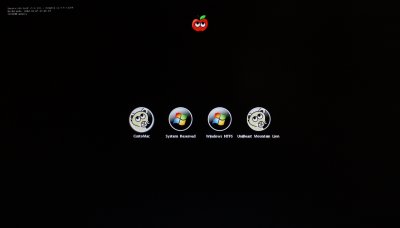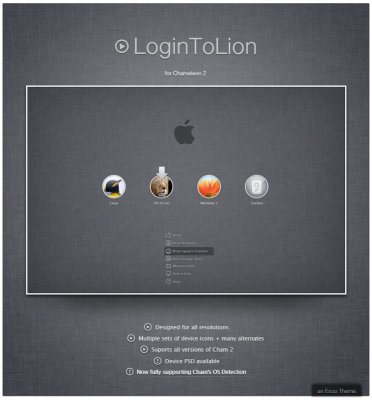- Joined
- Nov 17, 2009
- Messages
- 7,367
- Motherboard
- Z370N WIFI
- CPU
- i7 8700K
- Graphics
- HD 630
- Mac
- Classic Mac
- Mobile Phone


Adamsmasher has created 2 new default themes for the next MultiBeast release.
Unzip and place attached Default folder in /Extra/Themes/ folder.
If testing these, set Graphics Mode to your monitor's native vesa res. You can easily get that into the plist by using 1080p Display in MultiBeast.
Otherwise add this to Boot.plist
<key>Graphics Mode</key>
<string>"1920x1080x32"</string>
Note: Results may vary.
NVIDIA cards will have a box frame around it.
Intel graphics will be perfect.
AMD, depending on the card, it will most likely be stretched at most resolutions. :/